TOP
Description
Command prompts
Find the command
Grips
Editing
Properties
Listed properties
Variables
Script example
Macro Example
3D
Comments
LINE (Command)
Description
Create a series of line segments, for the first segment you need to pick a start and an end point, for further segments you only need pick the next end point.
Command prompts
Specify first point
Sets the starting point for the line. Click a point location. With object snaps or grid snap turned on, the points will be placed precisely. You can also enter coordinates either at the command line or depending on your settings at the dynamic cursor. If instead, you press Enter at the prompt, a new line starts from the endpoint of the most recently created line, polyline, or arc. If the most recently created object is an arc, its endpoint defines the starting point of the line. The line is tangent to the arc.
Specify next point
Specifies the endpoint of the line segment. You can also use polar and object snap tracking together with direct distance entry or transparent commands like ‘from or ‘cal
Find the command
Ribbon – Home(TAB) – Draw(PANEL)

Menu – Draw(TAB)
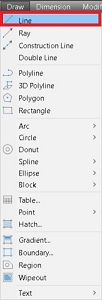
Draw(TOOLBAR)
![]()
Command line type “line”
At the command line you can type the word ‘line’
Alias type “l”
Just typing the letter ‘l’ will also start the line command
Grips
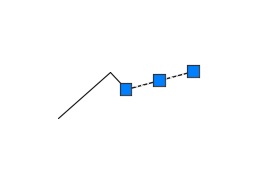
A line has two types of grips associated to it,
END grips and a MID grip.
When grip editing the END grips will allow you to distort the original line to change it’s position, angle and length.
The MID grip can be used to alter the placement, rotation and scale of the line.
When using osnaps from other objects a line can also display points for PERpendicular and NEArest, as well as INTersection and APParent intersection
Editing
You can directly change a line by using grip editing, or by using one of the following commands
Lengthen
Trim
Extend
Properties
The following properties are displayed in the properties palette when a line is selected.
General
· Color
· Layer
· Linetype
· Linetype scale
· Plot style
· Lineweight
· Transparency
· Hyperlink
· Thickness
Geometry
· Start X
· Start Y
· Start Z
· End X
· End Y
· End Z
· Delta X
· Delta Y
· Delta Z
· Length
· Angle
List properties
When using the List command the following properties are noted.
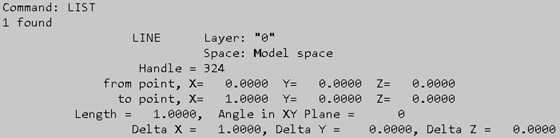
This can have additional information if the properties of a line are edited so you can also have the information for
- Color
- Linetype
- Linetype scale
- Plot style
- Lineweight
- Transparency
- Hyperlink
- Thickness
if these have been changed from the default values.
